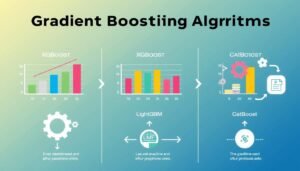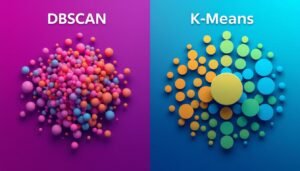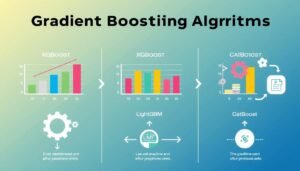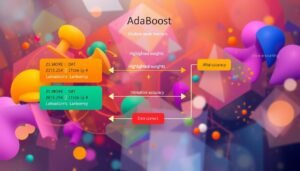Data science projects often involve complex dependencies and environments. Managing these can be challenging, especially when collaborating with teams or deploying to different systems. This is where containerization comes into play. Unlike traditional virtual machines, containers are lightweight and efficient, making them ideal for modern workflows.
Containers package applications with all their necessary components, ensuring consistency across platforms. This eliminates the “it works on my machine” problem. For data scientists, this means smoother collaboration and faster deployment of models and pipelines.
Using containers also simplifies dependency management. You can create isolated environments for different projects without worrying about conflicts. This is particularly useful when working with libraries and frameworks that require specific versions.
In this article, we’ll explore how to leverage containers for data science projects. We’ll cover setup, essential commands, and integration with cloud services. By the end, you’ll understand why this tool is a game-changer for data professionals.
Key Takeaways
- Containers streamline dependency and environment management for data science projects.
- They are lightweight and efficient compared to traditional virtual machines.
- Containers ensure consistency across different platforms and systems.
- They simplify collaboration by eliminating environment-related issues.
- This tool is essential for deploying models and pipelines efficiently.
Introduction and Overview
Efficiency and consistency are critical in today’s development landscape. Managing complex environments can be a challenge, especially when working across different platforms. This is where containerization shines, offering a lightweight and scalable solution.
What is Docker?
Docker is a platform that simplifies the process of creating, deploying and running applications in containers. Unlike traditional virtual machines, it leverages the host’s operating system, reducing overhead and improving performance. This makes it a popular choice for developers and sys-admins alike.
Benefits of Containerization for Data Science
Containerization ensures a consistent system across development and production environments. This eliminates the “it works on my machine” problem, making collaboration smoother. Developers can focus on building models, while sys-admins benefit from simplified deployment processes.
Here are some key advantages:
- Reduced overhead compared to virtual machines.
- Consistent environments for all users.
- Simplified scaling on servers.
Many companies use containerization for scalable deployments. For example, Netflix relies on it to manage its vast infrastructure efficiently. This approach ensures reliability and speed, even under heavy workloads.
| Feature | Traditional VMs | Containers |
|---|---|---|
| Resource Usage | High | Low |
| Startup Time | Slow | Fast |
| Consistency | Limited | High |
By adopting containerization, teams can streamline workflows and focus on delivering results. Whether you’re a developer or a sys-admin, this approach offers significant benefits for modern projects.
What Makes Docker Ideal for Data Science
Efficient resource management is a game-changer in data science projects. By isolating environments, teams can allocate computing power more effectively. This ensures that tasks like model training and data processing run smoothly without unnecessary overhead.
In one case, a team reduced setup time by 50% using containerization. They avoided conflicts between libraries and dependencies, which often slow down workflows. This approach allowed them to focus on delivering results rather than troubleshooting issues.
Flexible configuration ensures consistency across environments. Data scientists can replicate setups with ease, whether working locally or deploying to the cloud. This predictability is crucial for maintaining accuracy in analytics and machine learning models.
Here’s how containerization enhances data science workflows:
- Optimizes resource allocation for compute-intensive tasks.
- Simplifies dependency management through isolated environments.
- Enables seamless scaling for large datasets and complex models.
Below is a comparison of traditional setups versus containerized environments:
| Feature | Traditional Setup | Containerized Environment |
|---|---|---|
| Resource Usage | High | Low |
| Setup Time | Slow | Fast |
| Consistency | Variable | High |
By leveraging containerization, data scientists can create robust workflows. This approach not only saves time but also ensures that projects are scalable and reproducible. Whether you’re working on a small dataset or a large-scale model, these benefits make it an essential tool for modern data science.
Docker Fundamentals: Understanding Containers and Images
At the heart of container technology lies the concept of images and containers. These two components work together to streamline application deployment and management. By understanding their roles, you can unlock the full potential of containerization for your projects.
Docker Images Explained
A Docker image is a static snapshot of an application and its dependencies. It serves as a blueprint, containing everything needed to run the app, from the operating system to libraries. Images are immutable, meaning they don’t change once created. This ensures consistency across different environments.
You can access and manage multiple versions of an image, making it easy to roll back changes or test new features. For example, if you’re working on a data science project, you might have separate images for different stages of development and production.
Role of Containers in Application Deployment
Containers are the runtime instances of Docker images. They isolate applications and their dependencies, ensuring they run consistently across different systems. This isolation is particularly useful when working with Linux-based environments, as it prevents conflicts between applications.
Containers provide a lightweight and efficient way to deploy applications. They start quickly and use fewer resources compared to traditional virtual machines. This makes them ideal for scaling applications in production environments.
Here’s a comparison of Docker images and containers:
| Feature | Docker Images | Containers |
|---|---|---|
| Nature | Static snapshot | Runtime instance |
| Immutable | Yes | No |
| Resource Usage | Low (stored on disk) | Low (runs in memory) |
| Startup Time | N/A | Fast |
By leveraging images and containers, you can create a seamless workflow from development to production. This approach ensures that your applications are consistent, scalable, and easy to manage.
Setting Up Your Docker Environment
Getting started with containerization requires a solid setup process. Whether you’re working on Linux, Mac, or Windows, installing the right tools is the first step. This ensures a smooth workflow and avoids common issues down the line.
Installation on Linux, Mac, and Windows
Installing the platform is straightforward. On Linux, you can use package managers like apt or yum. For Mac and Windows, downloading the official installer from the website is the easiest option. Once installed, verify the setup by running a simple command like docker run hello-world.
If you encounter permission issues on Linux or Mac, adding your user to the docker group can resolve them. On Windows, ensure that WSL 2 (Windows Subsystem for Linux) is enabled for optimal performance.
Verifying Your Installation
After installation, confirm everything is working correctly. Use the command docker --version to check the installed version. To test functionality, pull a lightweight image like Busybox with docker pull busybox. Then, run it using docker run busybox echo "Hello, World!".
Here’s a quick checklist to ensure a successful setup:
- Install the platform using the appropriate method for your OS.
- Verify the installation with
docker --version. - Test functionality by running a simple container.
By following these steps, you’ll create a robust development environment. This foundation allows you to focus on building and deploying applications without worrying about setup issues.
The Command Line Interface: Navigating Docker Commands
Mastering the command line is essential for efficiently managing containerized applications. Whether you’re deploying a new application or testing configurations, understanding key commands can save time and reduce errors. Let’s explore the most commonly used commands and how they interact with the docker engine.
Essential Commands: run, pull, and ps
The docker run command is your go-to for starting containers. For example, docker run busybox echo "hello from busybox" launches a container and executes a simple command. This is ideal for quick tests or running one-off tasks.
To fetch a docker image from a registry, use docker pull. This command downloads the image to your local machine, making it available for future use. For instance, docker pull busybox retrieves the Busybox image.
To view running containers, use docker ps. This command lists active containers along with details like container ID and status. Adding the -a flag shows all containers, including stopped ones.
Interactive vs. Detached Mode
When running containers, you can choose between interactive and detached modes. Interactive mode keeps you connected to the container’s terminal, allowing real-time input and output. For example, docker run -it busybox sh opens a shell inside the container.
Detached mode, on the other hand, runs the container in the background. Use the -d flag, like docker run -d busybox, to start a container without tying up your terminal. This is useful for long-running processes.
Here’s a quick comparison:
- Interactive Mode: Real-time interaction, ideal for debugging.
- Detached Mode: Runs in the background, perfect for production.
By mastering these commands, you can streamline your workflow and ensure smooth application deployment. Whether you’re testing locally or scaling in production, these tools are indispensable for modern development.
Creating Custom Docker Images for Data Science
Customizing your development environment is a game-changer for data science workflows. By creating tailored images, you can ensure consistency and efficiency across projects. This approach saves time and reduces errors, making it a must-have skill for modern data professionals.
Writing Your First Dockerfile
A Dockerfile is the blueprint for building custom images. It contains instructions for setting up the environment, installing dependencies, and configuring the application. Here’s a simple example for a Flask application:
FROM python:3.9-slim WORKDIR /app COPY requirements.txt . RUN pip install -r requirements.txt COPY . . CMD ["python", "app.py"]
This Dockerfile starts with a base image, sets the working directory, and installs dependencies. It then copies the application code and defines the command to run the app. This structure ensures a reproducible environment for your project.
Building and Tagging Your Image
Once your Dockerfile is ready, use the docker build command to create the image. For example:
docker build -t my-flask-app:1.0 .
This command builds the image and tags it with a version number. Tagging helps manage different versions of your environment, making it easier to roll back changes or test new features.
Here are some best practices for managing your images:
- Use meaningful tags for version control.
- Keep your Dockerfile clean and well-documented.
- Reuse base images to save time and disk space.
By following these steps, you can create a robust and efficient environment for your data science projects. Whether you’re working on a Flask app or a complex machine learning pipeline, custom images simplify the process and ensure consistency.
Deploying Applications with Docker Compose
Deploying multi-container applications can be streamlined with the right tools. Docker Compose simplifies this process by allowing you to define and manage multiple containers in a single configuration file. This is especially useful for complex setups where services depend on each other.
Configuration and YAML Setup
Docker Compose uses a YAML file to define services, networks, and volumes. This file acts as a guide for setting up your application. Here’s an example of a basic docker-compose.yml file for a web application with a database:
version: '3'
services:
web:
image: nginx
ports:
- "80:80"
db:
image: postgres
environment:
POSTGRES_PASSWORD: example
This configuration defines two services: a web server using Nginx and a database using PostgreSQL. The ports directive maps the container’s port to the host, making the application accessible.
Benefits of Using Docker Compose
Docker Compose offers several advantages for managing multi-container setups:
- Simplified Configuration: Define all services in one file.
- Consistent Environments: Ensure consistency across development and production.
- Efficient Scaling: Easily scale services with a single command.
For example, running docker-compose up starts all defined services. Adding the -d flag runs them in detached mode, freeing up your terminal.
Step-by-Step Deployment
Here’s how to deploy an application using Docker Compose:
- Create a
docker-compose.ymlfile with your service definitions. - Run
docker-compose upto start the services. - Use
docker-compose downto stop and remove the containers.
This process ensures that your application is deployed consistently across different environments. It also simplifies troubleshooting by isolating services.
| Feature | Manual Setup | Docker Compose |
|---|---|---|
| Configuration | Multiple commands | Single YAML file |
| Consistency | Variable | High |
| Scaling | Complex | Simple |
By leveraging Docker Compose, you can enhance both development and production workflows. Whether you’re working on a small project or a large-scale application, this tool simplifies the deployment process and ensures consistency.
Managing Resources and Scaling Docker Services
Effective resource management is crucial for maintaining optimal performance in containerized environments. Over time, unused containers and images can consume significant disk space, slowing down your system. Regularly cleaning up these resources ensures your engine runs smoothly and efficiently.
To remove stopped containers, use the docker rm command. For example, docker rm $(docker ps -a -q) deletes all stopped containers in one go. This tool helps free up space and keeps your environment organized.
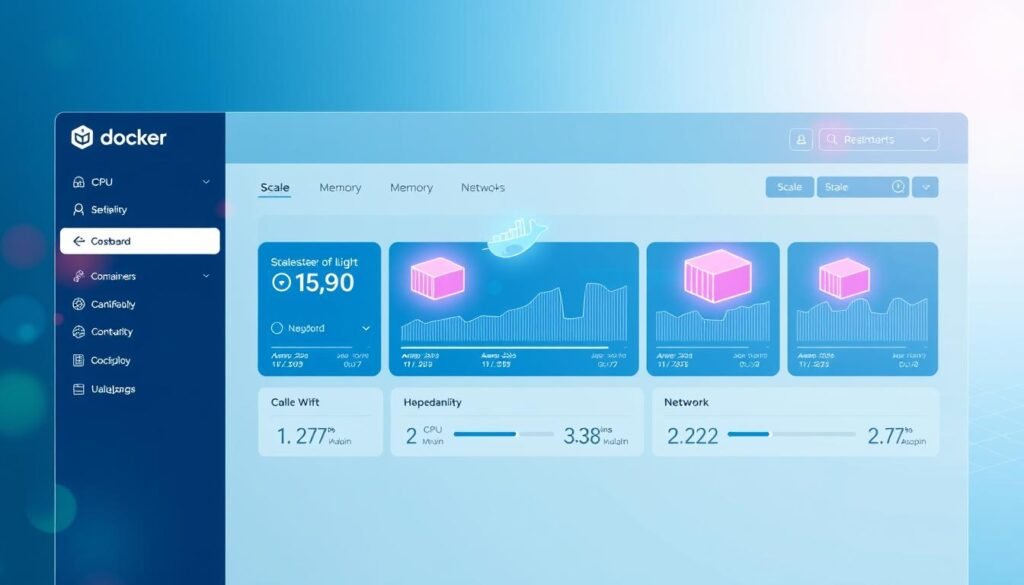
Monitoring active containers is equally important. The docker ps -a command lists all containers, including their status and IDs. This provides a clear overview of your running and stopped containers, making it easier to manage resources.
Here are some practical tips for maintaining a lean system:
- Remove unused images with
docker image prune. - Use
docker system pruneto clean up unused containers, networks, and images. - Regularly check disk usage with
docker system df.
Scaling services is another key aspect of resource management. The underlying engine supports load balancing, allowing you to distribute workloads efficiently. For example, you can scale a service using docker-compose up --scale web=3, which starts three instances of the “web” service.
Monitoring resource usage is essential for troubleshooting. Tools like docker stats provide real-time insights into CPU, memory, and network usage. This helps identify bottlenecks and optimize performance.
By following these practices, you can ensure your containerized environment remains efficient and scalable. A lean system not only improves performance but also reduces operational costs, making it a vital part of modern workflows.
Using Docker in a Production Environment
Transitioning from development to production requires careful planning and execution. This step ensures your application runs smoothly in a live environment. One common issue is inconsistency between development and production setups. Addressing this early can save time and resources.
Start by configuring your network settings. Proper port management is essential for production readiness. Use detached mode to run containers in the background, freeing up resources for other tasks. This approach is ideal for scaling applications on cloud servers or dedicated machines.
Migrating from Development to Production
Follow these steps to ensure a smooth migration:
- Test your application in a staging environment that mimics production.
- Optimize your network configurations to handle increased traffic.
- Use tools like Docker Compose to manage multi-container setups.
- Monitor resource usage to identify and resolve potential issues.
Common challenges include port conflicts and dependency mismatches. To avoid these, ensure your machine meets the required specifications. Regularly update your Docker images to maintain consistency across environments.
| Feature | Development | Production |
|---|---|---|
| Resource Allocation | Flexible | Optimized |
| Network Configuration | Basic | Advanced |
| Port Management | Manual | Automated |
By following these best practices, you can ensure a seamless transition to production. For more insights into optimizing your workflows, explore our guide on deep learning and neural networks.
Integrating Docker with Cloud Services
Cloud integration is a critical step for scaling containerized applications efficiently. By leveraging cloud platforms like AWS, you can enhance deployment speed, scalability, and reliability. This section explores best practices for integrating containerized environments with major cloud providers.
Best Practices for AWS Deployment
When deploying to AWS, start by optimizing your dockerfile. Ensure it includes only the necessary dependencies to keep the image lightweight. This reduces deployment time and resource usage. Use meaningful name conventions for your containers and images to simplify management.
Security is another key consideration. Always encrypt sensitive data and use AWS Identity and Access Management (IAM) to control permissions. Regularly update your code and dependencies to patch vulnerabilities.
Here are some strategies for successful AWS integration:
- Use AWS Elastic Container Service (ECS) for seamless container orchestration.
- Leverage AWS Fargate for serverless deployments, reducing infrastructure management.
- Monitor performance with AWS CloudWatch to identify and resolve issues quickly.
Automating Deployment and Monitoring
Automation tools like AWS CodePipeline and CodeDeploy streamline the deployment process. They ensure consistent updates and reduce manual errors. Combine these with monitoring tools to maintain optimal performance and uptime.
By following these best practices, you can maximize the benefits of cloud integration for your containerized applications. Whether you’re deploying a small project or a large-scale system, these strategies ensure efficiency and reliability.
Enhanced Security and Access Controls in Docker
Security is a top priority when working with containerized environments, especially in data science projects. Ensuring that your setup is secure not only protects your data but also maintains the integrity of your workflows. Let’s explore some key practices to enhance security and access controls.
Using the –rm Flag for Container Cleanup
One of the simplest yet most effective ways to improve security is by using the --rm flag. This flag automatically removes a container after it stops running. For example, docker run --rm busybox echo "Hello, World!" ensures the container is deleted immediately after execution.
This practice prevents the accumulation of unused containers, which can become a security risk. It also helps free up resources, keeping your system lean and efficient.
Managing Permissions and Access Controls
Proper permission management is crucial for maintaining a secure environment. Always run containers with the least privileges necessary. Avoid running containers as the root user unless absolutely required.
Use the --user flag to specify a non-root user. For example, docker run --user 1000 busybox runs the container with the specified user ID. This reduces the risk of unauthorized access or modifications.
Here are some additional tips for secure access:
- Regularly update your container images to patch vulnerabilities.
- Use secure client configurations to protect the port and daemon communication.
- Implement role-based access control (RBAC) to limit who can manage containers.
Dependency Management and Vulnerability Reduction
Managing dependency versions is another critical aspect of security. Outdated libraries can introduce vulnerabilities into your environment. Use tools like docker scan to identify and fix security issues in your images.
For example, scanning an image with docker scan my-image provides a detailed report of potential vulnerabilities. Addressing these issues early ensures a more secure deployment.
Real-World Examples of Security Best Practices
Many organizations implement these practices to secure their containerized environments. For instance, a financial services company might use automated cleanup scripts to remove unused containers daily. This reduces the attack surface and ensures compliance with security policies.
Another example is a tech startup that uses secure client configurations to protect its port communications. This prevents unauthorized access to sensitive data.
By following these best practices, you can create a secure and efficient containerized environment. For more insights into optimizing your workflows, explore our guide on essential Python libraries for data science.
Docker for Efficient Data Science Workflows
Streamlining data science workflows with containerization has become a game-changer for many organizations. By isolating environments and managing dependencies, teams can focus on delivering results rather than troubleshooting issues. This section explores real-world case studies and offers troubleshooting tips to help you optimize your workflows.

Real-World Case Studies
Many companies have successfully integrated containerization into their data science workflows. For example, a leading e-commerce platform reduced setup time by 40% by using containers to manage dependencies. This change allowed their data scientists to focus on building models rather than resolving conflicts.
Another case involves a healthcare analytics firm that leveraged the cloud to scale their data processing pipelines. By using containerized environments, they achieved consistent performance across different operating systems, ensuring accurate results for critical patient data analysis.
Troubleshooting Common Issues
While containerization offers many benefits, it’s not without challenges. One common issue is port conflicts, which can disrupt application deployment. To resolve this, ensure your container configurations are optimized for your operating system and network settings.
Another frequent problem is dependency mismatches. Using tools like Busybox for testing can help identify and resolve these issues early. Here are some additional tips for troubleshooting:
- Regularly update your container images to avoid compatibility issues.
- Monitor resource usage to identify bottlenecks in your cloud environment.
- Test your configurations in a staging environment before deploying to production.
By addressing these challenges, you can ensure a smooth and efficient workflow. Whether you’re working on a small project or a large-scale deployment, these strategies will help you make the most of containerization in your data science projects.
Conclusion
Containerization has revolutionized how data science teams manage complex workflows. By isolating environments and streamlining dependency management, it ensures consistency across platforms. This approach not only saves time but also enhances collaboration and scalability.
Key takeaways include the importance of security in containerized setups. Proper daemon management and leveraging container registries are essential for maintaining a secure and efficient workflow. These practices help prevent vulnerabilities and ensure smooth deployments.
From development to production, applying best practices is crucial. Regularly updating images, monitoring resource usage, and optimizing configurations can significantly improve performance. These steps ensure your projects are both scalable and reproducible.
For those looking to dive deeper, exploring advanced features and integrations can unlock even more potential. Start by experimenting with custom images and cloud services to see how containerization can transform your data science workflows.