Are you ready to unlock the potential of your data? Power BI is a game-changing tool that simplifies data visualization and analytics. Whether you’re a beginner or an experienced professional, creating your first dashboard can transform how you interpret and act on information.
With its seamless integration into Microsoft Fabric, Power BI offers a unified experience for gaining insights. You don’t need to be a tech expert to get started. The platform’s user-friendly interface and white-label templates make it easy to create instant, professional reports.
Dashboards in Power BI are not just static displays. They are interactive, allowing you to explore metrics in detail. This level of engagement helps you make data-driven decisions with confidence. Modern dashboard design ensures clarity and simplicity, making complex data easy to understand.
In this article, we’ll guide you through the basics of creating your first dashboard. You’ll learn how to leverage Power BI’s features to tell compelling visual stories and enhance your business intelligence.
Key Takeaways
- Power BI simplifies data visualization and analytics for all skill levels.
- Creating your first dashboard can revolutionize how you interpret data.
- The platform integrates seamlessly with Microsoft Fabric for a unified experience.
- Interactive dashboards allow for detailed exploration of metrics.
- Modern design ensures clarity and simplicity in data presentation.
Understanding Power BI and Its Role in Business Intelligence
In today’s data-driven world, businesses need solutions that simplify complex information. A modern, cloud-based platform for data analysis and visualization, this tool empowers users to create interactive dashboards and gain actionable insights. Its ability to integrate multiple data sources makes it a versatile choice for various industries.
Defining the Platform and Its Capabilities
This platform stands out for its core features. It offers automated data refresh, ensuring your dashboards always display the latest information. Its interactive elements allow users to explore metrics in detail, making it easier to uncover trends and patterns. For example, marketing teams can track campaign performance, while finance professionals monitor budgets in real time.
Why Business Leaders Rely on Power BI
Business leaders trust this platform because it simplifies data management. Its user-friendly interface makes it accessible even for beginners. By leveraging templates, users can create professional dashboards quickly. This saves time and ensures consistency across reports.
Here’s a quick overview of how different industries benefit:
| Industry | Use Case |
|---|---|
| Marketing | Track campaign performance and ROI |
| Finance | Monitor budgets and financial health |
| Logistics | Optimize supply chain operations |
| Project Management | Track progress and resource allocation |
For more on creating effective dashboards, check out this guide to interactive dashboards. Whether you’re taking a course or learning on your own, this platform provides the tools you need to succeed in business intelligence.
Essential Elements of an Effective Dashboard
Creating an effective dashboard starts with understanding its core elements. A great dashboard doesn’t just display data—it tells a story. It helps you get insights quickly and make informed decisions. To achieve this, focus on two main aspects: key metrics and visual storytelling.
Key Metrics to Monitor
Choosing the right metrics is crucial. These should reflect your business performance and goals. For example, sales teams might track revenue, while marketing teams focus on campaign ROI. The key is to select metrics that matter most to your team and objectives.
Here are some examples of essential metrics:
- Revenue and profit margins for financial health.
- Customer acquisition costs for marketing efficiency.
- Operational metrics like delivery times for logistics.
Visual Storytelling and Interactivity
An effective dashboard doesn’t just show numbers—it tells a story. Use visual elements like charts, graphs, and tables to make data easy to understand. For instance, a bar chart can highlight sales trends, while a pie chart shows market share distribution.
Interactivity is another critical feature. Filters and drill-down options allow users to explore data in detail. This empowers your team to uncover trends and make data-driven decisions. Automated refresh and template customization also provide support, ensuring your dashboard stays up-to-date and relevant.
Finally, collaboration is key. A well-designed dashboard can be used by an entire team, fostering better communication and alignment. By combining clarity, interactivity, and collaboration, you can create a dashboard that’s both informative and visually appealing.
Top Power BI Dashboard Templates for Beginners
Starting your data journey doesn’t have to be overwhelming. With pre-built templates, you can get started quickly and focus on what matters most—your insights. These templates are designed to simplify the process, making it easy to create professional dashboards in a day.
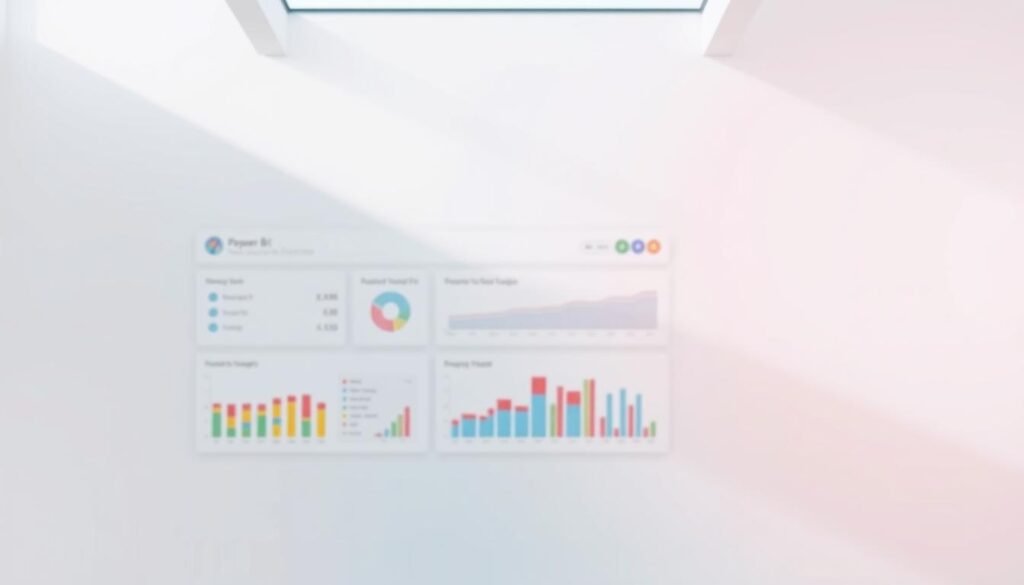
White-Label Templates for Instant Reporting
White-label templates are a game-changer for beginners. They provide a ready-to-use solution that accelerates dashboard creation. These templates come with pre-configured layouts, so you don’t have to start from scratch. Simply connect your data sources, and you’re ready to go.
Automated connectors like Coupler.io make it even easier. They ensure your data is always up-to-date, enabling instant reporting. Whether you’re tracking sales, marketing campaigns, or operational metrics, these templates give you access to industry-standard metrics out-of-the-box.
Reusable vs. Inspirational Dashboard Designs
Not all templates are the same. Some are reusable, meaning you can customize them for different projects. Others serve as inspiration, offering design ideas to spark your creativity. Both types have their place in your toolkit.
For example, a reusable template might include placeholders for key metrics, while an inspirational design could showcase innovative ways to visualize data. Choosing the right template depends on your goals. If you’re aiming for quick results, reusable templates are your best bet. For unique, creative projects, inspirational designs can guide your approach.
Experimenting with free templates is a great way to get started. Many platforms offer free options that let you explore their features without commitment. By selecting the right template, you can quickly achieve your business intelligence goals and make data-driven decisions with confidence.
Analyzing Advertising Data with Power BI
Analyzing advertising data has never been easier with the right tools. Whether you’re managing PPC campaigns or tracking social media performance, this platform offers a seamless way to visualize and interpret your data. By leveraging its features, you can uncover actionable insights and refine your strategies.
Insights from PPC and Social Media Campaigns
This tool connects to platforms like Google Ads and Facebook Ads, providing near real-time updates. You can track key metrics such as impressions, clicks, and CTR (click-through rate) to measure campaign effectiveness. For example, a marketing team can analyze which ads drive the most conversions and adjust their budget accordingly.
Using advanced analytics features like DAX (Data Analysis Expressions), you can create custom calculations. This allows for deeper insights, such as correlating ad spend with ROI. By taking a step-by-step approach, even beginners can refine their advertising strategies with confidence.
Utilizing Filter Options for Detailed Campaign Analysis
Filters are a powerful feature that lets you drill into specific campaign details. You can segment data by date range, geographic location, or audience demographics. This level of detail helps you identify trends and make data-driven decisions.
For instance, you might discover that a particular ad performs better in certain regions. By applying filters, you can focus on those areas and optimize your campaigns. This intelligence ensures your advertising efforts are both efficient and effective.
| Metric | Description |
|---|---|
| Impressions | Number of times an ad is displayed |
| Clicks | Number of times users click on an ad |
| CTR | Click-through rate (clicks divided by impressions) |
| ROI | Return on investment (revenue generated from ad spend) |
By combining these features, you can transform your advertising data into actionable insights. Whether you’re a beginner or an expert, this tool empowers you to make smarter decisions and achieve your goals.
Optimizing Web Analytics Using Power BI
Gain deeper insights into your website’s performance with seamless data integration. By connecting tools like Google Analytics, you can create dashboards that provide a clear overview of traffic, bounce rates, and engagement. This helps you make data-driven decisions to improve your website’s effectiveness.
Integrating Data from Google Analytics
Connecting Google Analytics to your dashboard is straightforward. The platform’s built-in connectors allow you to pull data directly into your report. This integration ensures that your metrics are always up-to-date, giving you a real-time view of your website’s performance.
For example, you can track traffic sources, user behavior, and conversion rates. These insights help you identify which campaigns are driving the most value. With Microsoft Fabric, you can also automate data refreshes, ensuring your dashboard reflects the latest information.
Measuring Traffic, Bounce Rates, and Engagement
Understanding key metrics is essential for optimizing your website. Traffic sources show where your visitors are coming from, while bounce rates indicate how many leave without interacting. Engagement times reveal how long users stay on your site.
Using detailed filters, you can investigate specific audience behaviors. For instance, you might discover that mobile users have higher bounce rates. This insight can help you improve the mobile experience and retain more visitors.
“Data is the foundation of every successful website strategy. By leveraging the right tools, you can turn raw numbers into actionable insights.”
Here’s a breakdown of critical web metrics:
| Metric | Description |
|---|---|
| Traffic Sources | Where your website visitors come from (e.g., search engines, social media) |
| Bounce Rate | Percentage of visitors who leave without interacting |
| Engagement Time | Average time users spend on your site |
| Conversions | Number of users completing a desired action (e.g., signing up, purchasing) |
Visualization options like bar charts and pie graphs make it easy to communicate these insights. Interactive dashboards allow you to monitor live performance throughout the day. This level of detail ensures you’re always in control of your website’s success.
By combining automation, visualization, and comprehensive reporting, you can create a dashboard that not only informs but also inspires action. With Microsoft Fabric, you have the tools to turn your web analytics into a competitive advantage.
Leveraging Power BI for Financial and Sales Insights
Financial insights are crucial for business growth, and the right tools make all the difference. By integrating platforms like QuickBooks, you can visualize datum in ways that drive actionable decisions. This approach not only simplifies financial reporting but also empowers sales teams to track performance effectively.
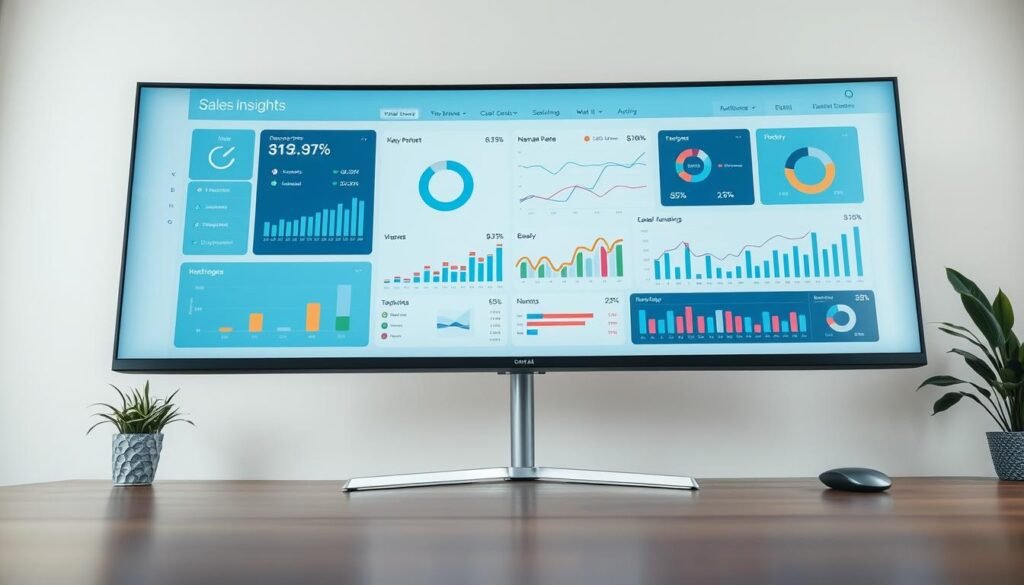
Tracking Revenue and Profit Metrics with QuickBooks Data
QuickBooks integration allows you to pull critical financial data directly into your dashboard. Metrics like profit margins, invoice statuses, and customer details become easy to monitor. Automated data refreshes ensure your insights are always up-to-date, providing a seamless user experience.
Visual elements like combo graphs and scorecards enhance comprehension. For example, a sales team can quickly identify which products generate the most revenue. This level of detail helps refine strategies and boost profitability.
Dashboard Examples Tailored for Sales Teams
Dashboards designed for sales teams focus on key performance indicators. Metrics like monthly sales, conversion rates, and customer acquisition costs are displayed in an intuitive format. Interactive features allow users to drill down into individual performance, fostering better decision-making.
For instance, a sales manager can filter data by region or time period to identify trends. This fabric of insights ensures teams stay aligned with business goals. By leveraging these tools, companies can turn raw data into a competitive advantage.
“The ability to track financial and sales metrics in real-time transforms how businesses operate. It’s not just about numbers—it’s about making smarter decisions.”
Here’s a breakdown of essential metrics for sales and financial analysis:
| Metric | Description |
|---|---|
| Profit Margins | Percentage of revenue retained as profit |
| Invoice Statuses | Track paid, pending, and overdue invoices |
| Monthly Sales | Total revenue generated each month |
| Conversion Rates | Percentage of leads converted into sales |
By combining automation, visualization, and interactivity, you can create dashboards that not only inform but also inspire action. Financial professionals and sales teams alike can benefit from these tools to gain better insights into their company’s performance.
Time Tracking and Operational Efficiency Dashboards
Efficient time management is the backbone of operational success. By leveraging dashboards, businesses can monitor billable hours, team performance, and ensure that every minute translates into profit. These tools provide a clear view of how time is spent, helping teams identify areas for improvement and maximize productivity.
Monitoring Billable Hours and Team Performance
Time tracking dashboards display billable versus total hours, offering a breakdown by client or project. This helps businesses understand where resources are allocated and whether they’re being used effectively. For example, a consulting firm can track how much time is spent on each client to ensure accurate billing and profitability.
Visualizing operational data is key to identifying productivity trends. Dashboards highlight patterns, such as peak performance hours or recurring inefficiencies. This insight allows managers to make informed decisions and optimize workflows.
These tools also support training and performance reviews. By providing detailed metrics, dashboards help managers evaluate individual and team performance. This data-driven approach ensures that training programs are tailored to address specific needs.
Enhancing Customer Satisfaction Through Time Management
Effective time management directly impacts customer satisfaction. When teams use their time efficiently, they can deliver projects on time and meet client expectations. Dashboards provide real-time updates, ensuring that everyone stays on track.
Filters allow users to focus on specific teams or projects. For instance, a manager can analyze data for a particular department to identify bottlenecks. This level of detail ensures that operational challenges are addressed promptly.
Automated connections keep data up-to-date, providing a seamless app experience. This ensures that businesses always have access to the latest information, enabling them to make proactive decisions.
| Metric | Description |
|---|---|
| Billable Hours | Time spent on tasks that can be charged to clients |
| Total Hours | Overall time spent on all tasks |
| Productivity Trends | Patterns in team performance over time |
| Customer Satisfaction | Impact of time management on client outcomes |
By combining these features, time tracking dashboards help businesses learn from their data and improve operational efficiency. Whether you’re managing a small team or a large organization, these tools provide the insights needed to succeed.
Advanced HR, Inventory, and Executive Insights via Power BI
Transform your HR and inventory management with advanced analytics tools. These dashboards provide a comprehensive view of critical metrics, helping businesses make informed decisions. From tracking employee hiring trends to optimizing inventory levels, these tools are essential for modern operations.
Exploring Employee Hiring Trends and HR Metrics
HR dashboards offer valuable insights into workforce dynamics. Metrics like new hires, active employees, and turnover rates are displayed in clear, interactive formats. This helps HR teams identify trends and address challenges proactively.
Interactive visualizations allow for detailed analysis of employee demographics and recruiting trends. For example, you can filter data by department or location to understand hiring patterns. This level of detail supports better decision-making and workforce planning.
- Track new hires and turnover rates for workforce stability.
- Analyze employee demographics to support diversity initiatives.
- Monitor recruiting trends to optimize hiring strategies.
Inventory Management and Executive Review Dashboards
Inventory dashboards simplify complex supply chain operations. They track stock levels, vendor relationships, and restocking costs in real-time. This ensures businesses can maintain optimal inventory levels and reduce waste.
Executive dashboards provide a high-level overview of company performance. They combine financial, operational, and HR metrics into a single, customizable view. This allows executives to make strategic decisions with confidence.
Customization is key to meeting specific executive needs. Dashboards can be tailored to focus on key performance indicators, ensuring clarity and relevance. Clear visual presentations make it easy to communicate insights and drive action.
“Advanced analytics tools are transforming how businesses manage HR and inventory. By leveraging these insights, companies can achieve greater efficiency and success.”
Here’s a breakdown of essential metrics for HR and inventory management:
| Category | Metrics |
|---|---|
| HR | New hires, turnover rates, employee demographics |
| Inventory | Stock levels, vendor performance, restocking costs |
| Executive | Financial health, operational efficiency, workforce trends |
By combining automation, interactivity, and customization, these dashboards empower businesses to tackle HR and inventory challenges effectively. Whether you’re managing a small team or a large organization, these tools provide the insights needed to succeed.
Integrating Microsoft Fabric and Multi-Source Data Solutions
Streamline your data management with advanced integration tools. By combining Microsoft Fabric with other platforms, businesses can consolidate data sources and enhance dashboard performance. This unified approach simplifies complex workflows and ensures actionable insights are always at your fingertips.
One of the standout features of this integration is the ability to connect multiple data sources seamlessly. Whether you’re pulling data from Dynamics 365, Salesforce, or other cloud-based platforms, the process is smooth and efficient. This ensures your dashboards reflect the most current information, enabling better decision-making.
Automated Data Refresh with Coupler.io
Keeping your dashboards up-to-date is crucial for accurate analysis. Automated data refresh capabilities, powered by tools like Coupler.io, eliminate the need for manual updates. This ensures your reports are always current, saving time and reducing errors.
Coupler.io connects various on-premises and cloud-based sources, enabling real-time data connectivity. This means your team can access the latest information without delays. For example, sales teams can track live updates from CRM systems, while finance professionals monitor real-time financial data.
The unified capacity model further enhances this process. It simplifies multi-source data management, making it easier to handle large volumes of information. This expertise in data integration ensures your dashboards are both reliable and efficient.
“Real-time data connectivity transforms how businesses operate. It’s not just about numbers—it’s about making smarter decisions.”
Here’s a breakdown of the benefits of integrating Microsoft Fabric and multi-source data solutions:
| Feature | Benefit |
|---|---|
| Unified Data Sources | Consolidates information for a comprehensive view |
| Automated Refresh | Ensures dashboards are always up-to-date |
| Real-Time Connectivity | Provides immediate access to the latest data |
| Simplified Management | Reduces complexity in handling multiple sources |
By leveraging these tools, your company can achieve better results and maintain a competitive edge. The integration of Microsoft Fabric and multi-source data solutions provides a solid foundation for creating actionable and up-to-date dashboards. This professional approach ensures your team has the insights needed to succeed.
Power BI Dashboard Best Practices for Beginners
Designing a dashboard doesn’t have to be complicated when you follow proven strategies. For beginners, the key is to focus on simplicity and clarity. Start by breaking down complex data into easy-to-understand visualizations. Use charts, graphs, and tables to tell a story that’s both engaging and informative.
Customization is another essential step. Tailor your dashboard to meet specific business needs by adjusting layouts, colors, and metrics. This ensures your reports are relevant and actionable. Experiment with templates to find the best fit for your goals.
Interactivity is a game-changer. Add filters and drill-down options to allow users to explore data in detail. This makes your dashboard more dynamic and insightful. Don’t forget to set up automated refresh schedules to keep your data up-to-date without manual effort.
By following these practices, you’ll create dashboards that are not only visually appealing but also highly functional. Start small, iterate, and watch your skills grow with every project.






















13 thoughts on “Introduction to Power BI: Creating Your First Dashboard”
very good submit, i actually love this web site, keep on it
I think this website holds very superb written articles content.
As a Newbie, I am always browsing online for articles that can help me. Thank you
**mind vault**
mind vault is a premium cognitive support formula created for adults 45+. It’s thoughtfully designed to help maintain clear thinking
**breathe**
breathe is a plant-powered tincture crafted to promote lung performance and enhance your breathing quality.
Hi my friend! I wish to say that this article is awesome, nice written and include almost all vital infos. I’d like to see more posts like this.
Heya i’m for the first time here. I found this board and I find It really useful & it helped me out a lot. I hope to give something back and help others like you helped me.
Great write-up, I am regular visitor of one’s site, maintain up the excellent operate, and It’s going to be a regular visitor for a lengthy time.
Hello my loved one! I wish to say that this article is awesome, great written and come with almost all significant infos. I?¦d like to see more posts like this .
I like this web blog very much, Its a real nice post to read and find info . “There are two ways of spreading light to be the candle or the mirror that reflects it.” by Edith Newbold Jones Wharton.
I have been exploring for a little for any high-quality articles or weblog posts in this sort of house . Exploring in Yahoo I ultimately stumbled upon this site. Studying this information So i am glad to show that I have a very excellent uncanny feeling I discovered just what I needed. I such a lot unquestionably will make sure to do not disregard this site and give it a glance on a continuing basis.
Hi, I think your site might be having browser compatibility issues. When I look at your website in Safari, it looks fine but when opening in Internet Explorer, it has some overlapping. I just wanted to give you a quick heads up! Other then that, fantastic blog!
Thanks for sharing. I read many of your blog posts, cool, your blog is very good.